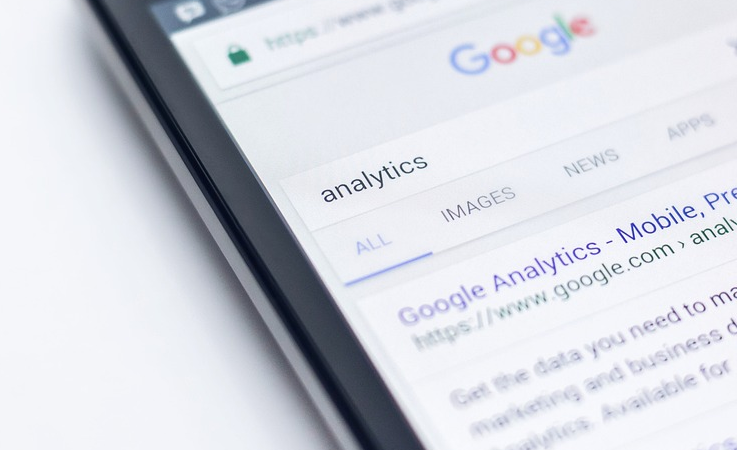Nearly all website owners are familiar with the valuable information you can attain from Google Analytics, but if you don't perform an audit of your account set-up every few years, the data being gathered may no longer be accurate. Here are three steps to ensure that you have access to accurate data when you need it:
1. Verify Your Tracking Code
It might seem obvious, but many tracking inconsistencies are the result of outdated or inaccurate tracking code. If you are not technically minded you can use a browser plugin such as Google Tag Assistant to easily check each of the following factors:
- Most importantly, you should check that the "Property ID" in your tracking code is correct. This should be in the format "UA-123456-1" and should exactly match that in your Google Analytics account for the website in question. Sometimes when website developers recycle code between websites they can forget to update this value.
- Check that your tracking code has been updated to use the new Universal Analytics or Global Analytics tags. If your website was originally built more than a few years ago, it is possible that your tracking code needs updated.
- Verify that your tracking code is present on all the pages of your website, and present only once. If some of your website pages are missing the tracking code, or any pages have multiple instances of the code, your website statistics will be incorrect.
2. Verify Your Account Setup
You will need to be able to access your Google Analytics account to be able to check that your account details have been set up correctly. If your website developer set-up your account for you, ask them to give you access to the account, or to check the following on your behalf:
- Most importantly, check that the default URL value of your site is correct. It's most likely that the domain name for your account is correct, but do you have the correct secure/non-secure and www/non-www version? For example, our website automatically redirects from "http://sitecenter.com" to "https://www.sitecenter.com", so it's imperative that the default URL we use reflects the second variation. In particular, with more and more website owners upgrading to HTTPS it's not uncommon to forget to update this value.
- If your business has lots of employees, or your website has lots of people contributing to it's content or development, it's not hard to imagine how this can affect your website's user statistics. By applying a filter to remove this traffic from your reports, you will get a much more realistic idea of how the public uses your website. To exclude users from the IP address range of your main offices, for example, you should adjust the "Filters" in your account settings.
3. Get The Most Value From Your Account
It might seem like Google Analytics tells you everything you will ever need to know from the get-go, but there are lots of additional statistics and insights that are only available if you enable certain features:
- For ecommerce websites, it's important that you have switched on "Enable Ecommerce" in your account settings so that your account can track your sales properly. If your website is built using one of the many popular ecommerce platforms it's likely that you will be able to make the necessary changes to your website yourself, but if not you may need to ask your website developer to do this for you.
- If your website has a search box you should enable the "Site Search Settings" feature (available on the "View Settings" page) so that you can view your users' search activity on your website.
- Make sure that you integrate your account with your Google Search Console account (here are 10 Reasons You Should be Using Google's Search Console) so that you can benefit from the Search Engine Optimization (SEO) insights that will become available. If you have previously connected your two accounts but recently upgraded your website to HTTPS (or changed any other aspect of your default URL),you will need to re-connect your accounts. Go to the "Product Linking" section of your account settings to either check that your accounts are connected or to set up a new connection.
- To measure how many users from different marketing sources performed a desirable action (such as used your Contact form or made a purchase),you will need to enable "Goals" in your account settings. The each website will have different types of goals depending on what type of product or service they sell and how the website is structured, but the reports that will become available to you will include the month-to-month performance of each of your marketing channels in relation to these goals.
- To find out whether users are arriving at your website after clicking on links in your emails, RSS feeds or other marketing efforts, you should start using "Custom Campaigns". This is important for identifying which of your marketing efforts are driving traffic, leads and sales.
Conclusion
You don't need to be a professional to use Google Analytics, but it has become more complicated over the years. Even if you don't regularly access your reports you should follow the steps outlined above to make sure that when you do want to start embracing the insights available, that they are based on accurate data.