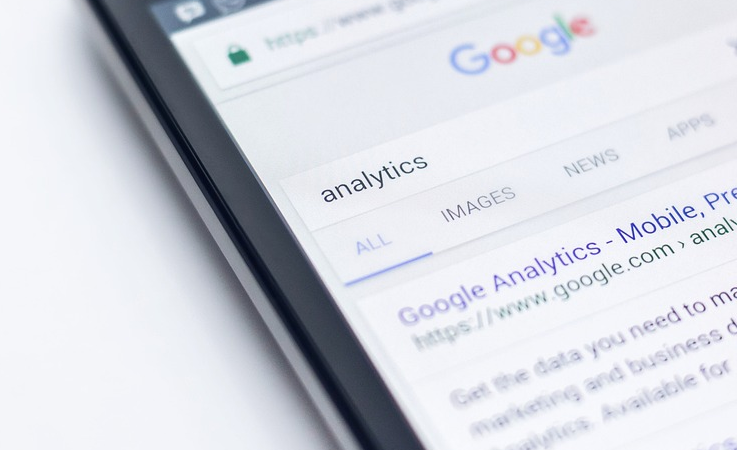It is essential to know which of your marketing efforts are working so that you can concentrate your time and money into methods that are producing results, and the industry-standard way of tracking this is by using Google Analytics.
![]()
In a standard setup, your Google Analytics reports will show you how your visitors arrived at your website. However, if your website subsequently sends visitors to another website (such as a 3rd party shopping cart or appointment scheduling system) to perform a desired action, you will not be able to see which marketing channels resulted in which actions - because Google Analytics does not track visitors properly across different domains as standard. Google Analytics will treat all of the traffic that crosses between your website and the other website as "referral traffic", meaning that you will lose all the information about where these visitors have come from (such as pay-per-click advertising, Search Engine Optimization or social media). To enable "cross-domain tracking", you need to make some changes to your Google Analytics setup.
Step 1: Setting the Google Analytics Property ID
The first step to properly tracking your traffic across multiple domains is the easiest and probably most obvious. You need to make sure that any 3rd party websites you want to track are using the same Google Analytics Property ID (which is the identifying number for your website in the format "UA-XXXXX-XX") as your main website. Once you have added the Google Analytics code to the other domains, then all of the traffic to those pages will start to be tracked within your Google Analytics account.
Step 2: The Referral Exclusion List
As already mentioned, the problem with the standard Google Analytics setup is that it will count all traffic between different domains as "referral traffic". To stop this from happening you will need to add domains to the Referral Exclusion List, which is a list of domains that you don't want Google Analytics to count as referral traffic. To add domains to your Referral Exclusion List, go to the Admin section of your Google Analytics account and then click on "Tracking Info" under the middle Property column. This will reveal an additional menu, including the "Referral Exclusion List" option. On this page you will be able to add all of the domains that should not be treated as referral traffic in your reports.
![]()
Step 3: The Linker Plugin
Because Google Analytics uses cookies to track visitors to websites, and websites can't access cookies belonging to other websites, an additional plugin is required by Google Analytics so that tracking information can be shared between several different domains. The "Linker" plugin can be activated by adding the code below to your Google Analytics tracking code on your website (be sure to change "destination.com" to your actual domain name). This code does not need to be added to the 3rd party websites you want to track.
ga('require', 'linker');
ga('linker:autoLink', ['destination.com'], false, true);
Step 4. Configure allowLinker
The final step in enabling cross-domain tracking is to instruct the 3rd party websites on your Referral Exclusion List to accept the information that will be shared with them by the Linker plugin on your main website. This is achieved by adding the code below to your Google Analytics tracking code on these 3rd party websites (be sure to change "UA-XXXXXX-XX" to your actual Property ID).
ga('create', 'UA-XXXXXX-XX', 'auto', { allowLinker: true });
Once you have completed the four steps above, you will be able to see exactly where visitors that are sent to 3rd party websites and perform a desired action have come from, and will now be able to make more informed decisions regarding your online marketing.